Helix returns "No definition found" when going to a definition
2025-08-14
If you follow this blog regularly, you know that I’m so happy with the combo WezTerm (terminal emulator) and Helix (editor). Since I recently switched to a project that uses Java, I’m trying to configure Helix as my Java editor.
The default language server for Java is jdtls which can be installed easily on macOS by running:
brew install jdtls
hx --health java
Configured language servers:
✓ jdtls: /opt/homebrew/bin/jdtls
Configured debug adapter: None
Configured formatter: None
Tree-sitter parser: ✓
Highlight queries: ✓
Textobject queries: ✓
Indent queries: ✓
Tags queries: ✓
Rainbow queries: ✓
Turning Helix into an IDE with the help of WezTerm and CLI tools
2023-08-19
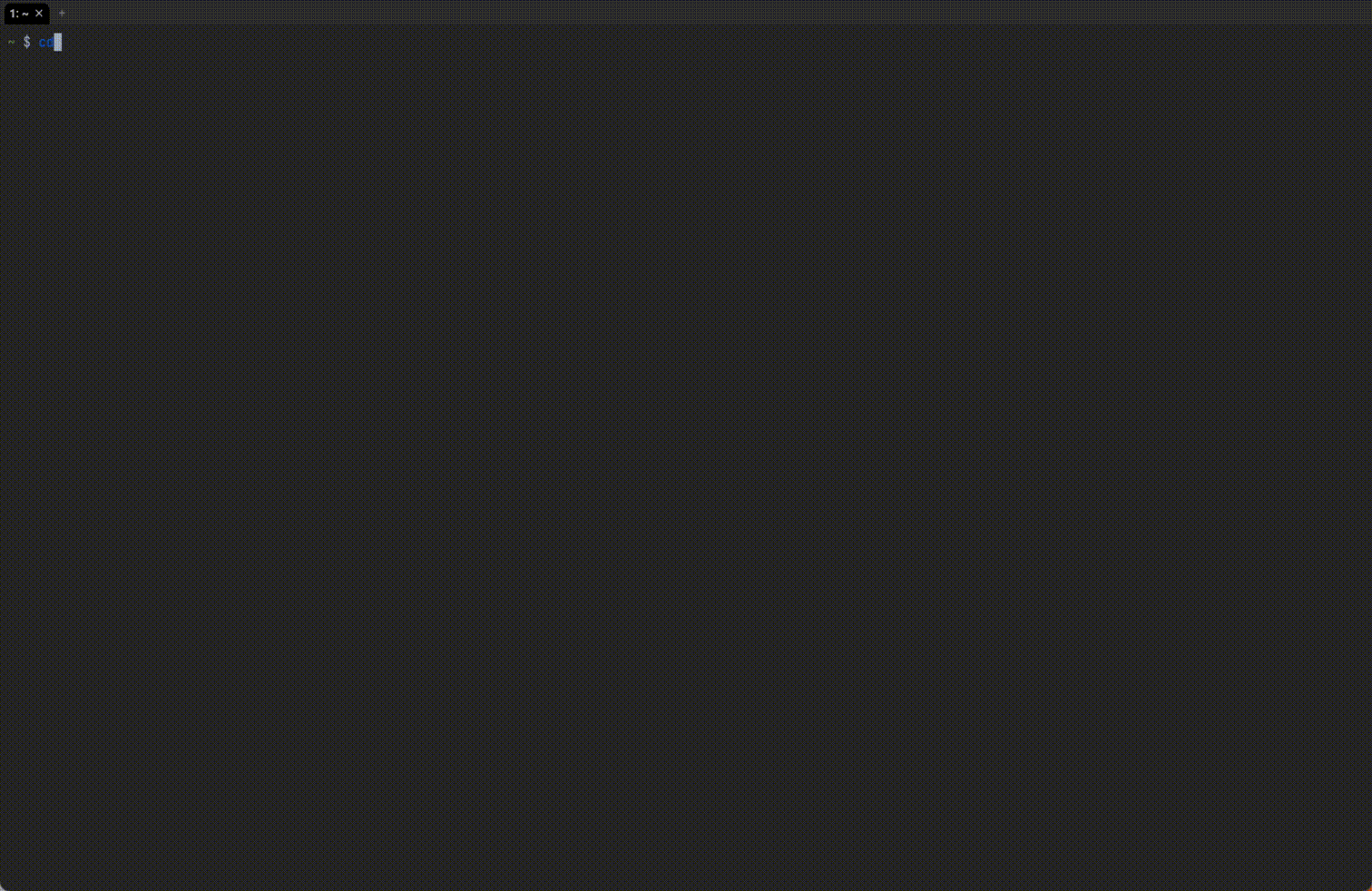
This post recaps previous series of posts about Helix.
- Running code
- Jumping to build errors
- Quickly select a command and open it in a new pane
- Testing a single function
- Git integration
- File tree
- Creating snippets
- How to debug?
- Interactive global search
- Opening file in GitHub
1. Running code
In my previous post, I shared a method for running code from within Helix by using this PR.
I later discovered another useful trick here. We can use wezterm cli get-text command to extract the filename and line number from the status line:
Debug Rust in Helix using lldb-vscode: display the contents of local string variables
2023-08-11
In a previous post titled debugging Rust in Helix,
I introduced a workaround using codelldb to address the visualization issue related to string variables within lldb-vscode.
However, the usage of codelldb presents some challenges:
- We have to start the server first using
codelldb --port 13000 - It is noticeably slow
- The Helix theme breaks when listing variables
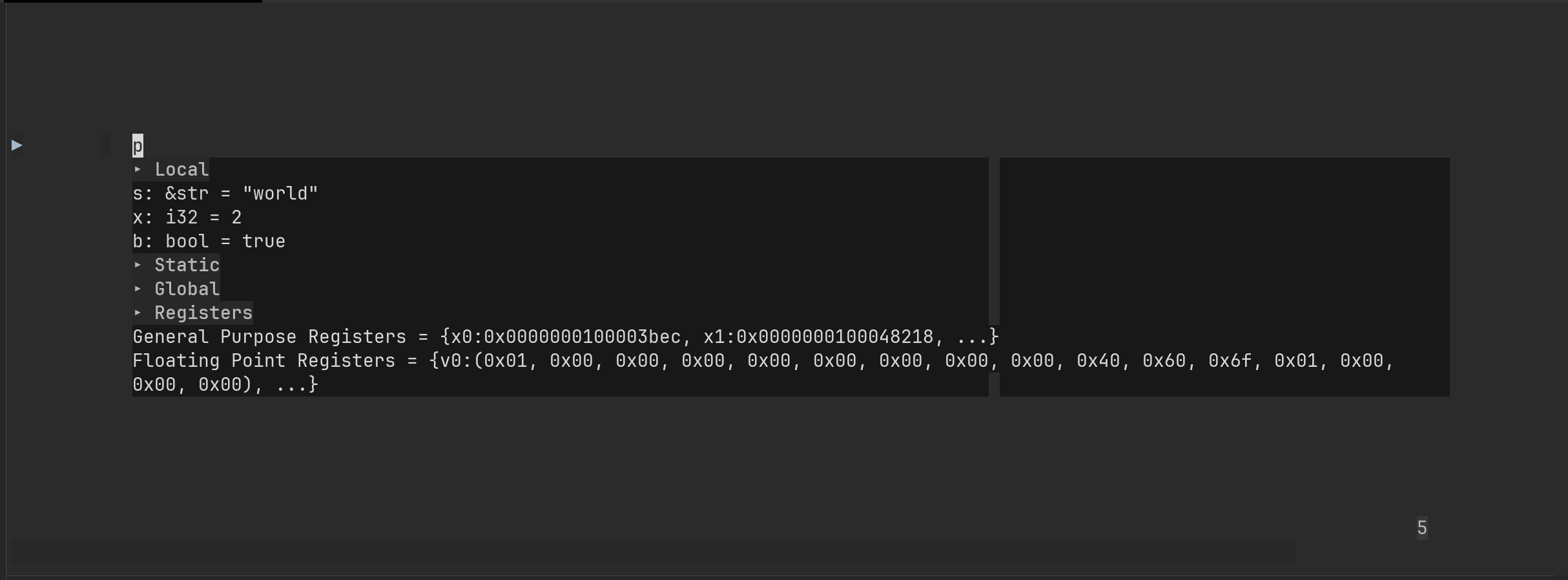
In my quest for an improved debugging experience, I found rust-lldb, which impressively manages to display the contents of string variables:
How to debug Rust in Helix?
2023-08-10
Helix supports debugging Rust by default using lldb-vscode. However, there is an issue where string variables are displayed as memory addresses instead of their actual values:
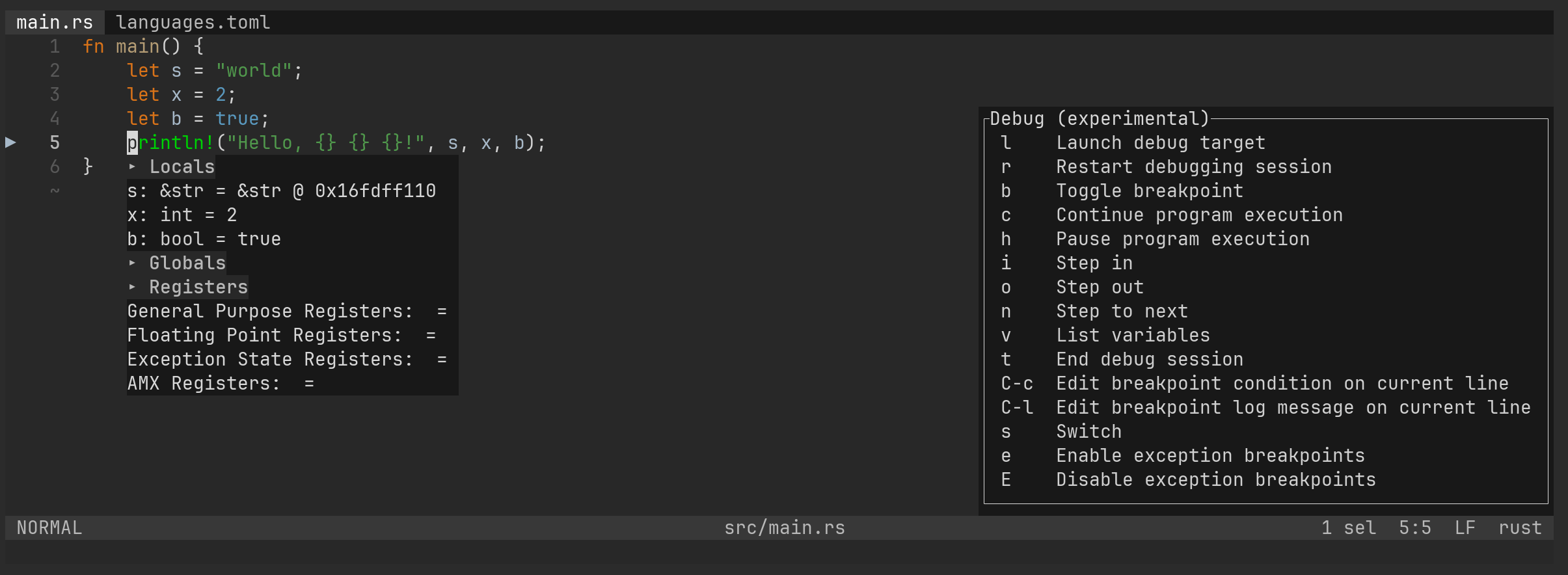
Noticing that CodeLLDB natively supports visualization of most common Rust data types, I would like to give it a try.
Here’s the step-by-step process:
Download the CodeLLDB extension:
$ cd ~/Downloads/
$ wget https://github.com/vadimcn/codelldb/releases/download/v1.9.2/codelldb-aarch64-darwin.vsix
Setup the extension:
$ mkdir -p ~/.local
$ set fish_user_paths /Users/quantong/.local/extension/adapter $fish_user_paths
$ codelldb
If you encountered this error:
WezTerm: quickly select a command and open it in a new pane
2023-08-04
In my previous post, jump to build errors with WezTerm, I demostrated how to navigate to build error using hyperlinks. One limitation of that approach is that it requires a mouse click.
In this post, I explore how to achieve the same functionality using a shortcut key in WezTerm, thanks to QuickSelectArgs feature.
WezTerm’s QuickSelectArgs allows us to bind a shortcut key to select specific patterns and perform actions on the selected text.
Let’s say we have the following warning:
Open same file in already running instance of Helix
2023-08-02
Recently, I came across this issue:
I find that I have occasionally (frequently!) made the mistake of two instances of helix in different terminals editing the same file. This causes me a problem, because I will then have changes in one of the instances overwrite changes that are made in another. The worst case is when I accidentally switch back to an instance that has an older version of the file open.
File tree workaround for Helix
2023-08-02
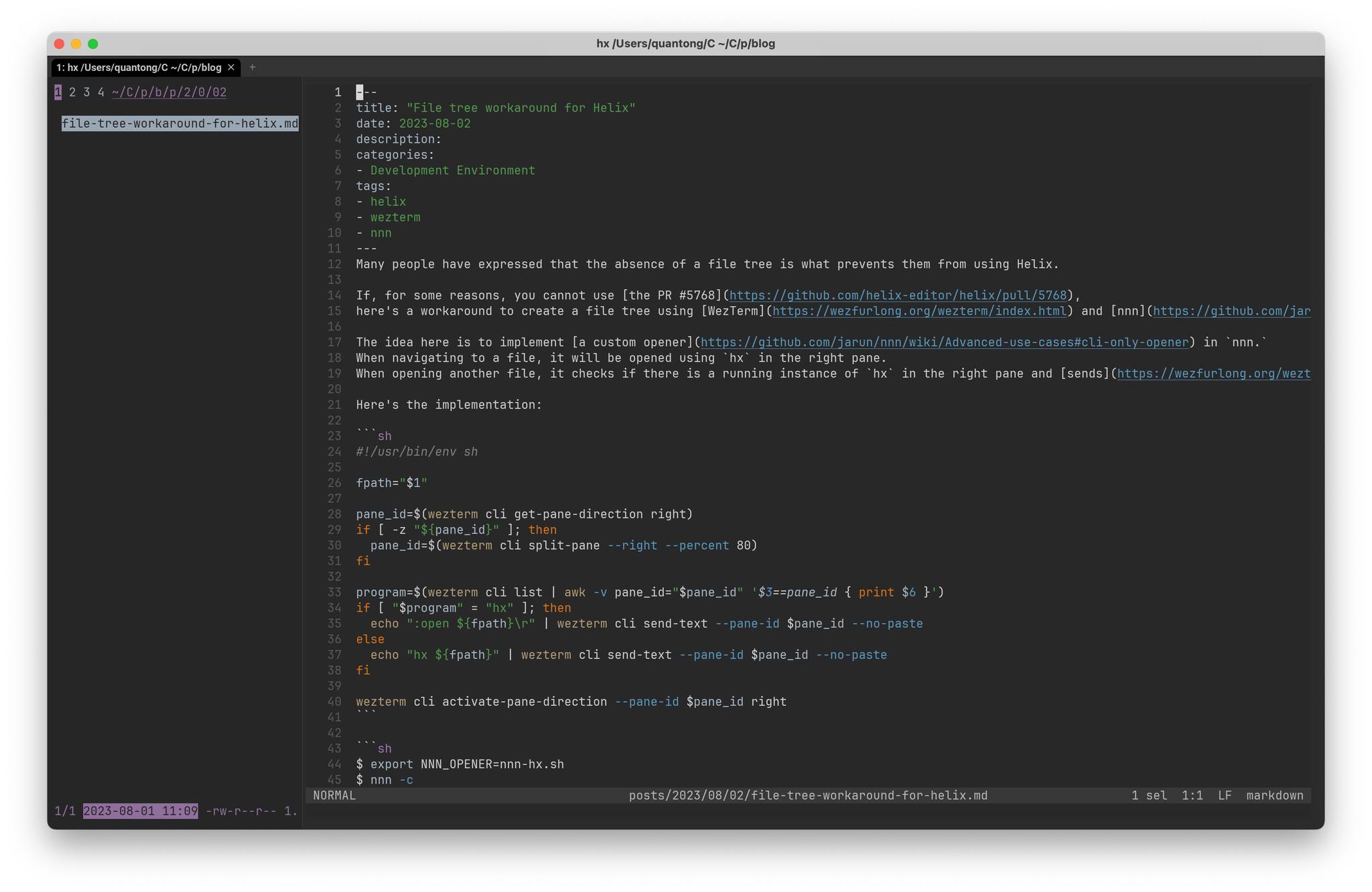
Many people have expressed that the absence of a file tree is what prevents them from using Helix.
If, for some reasons, you cannot use the PR #5768, here’s a workaround to create a file tree using WezTerm and nnn
The idea here is to implement a custom opener in nnn.
When navigating to a file, it will be opened using hx in the right pane.
When opening another file, it checks if there is a running instance of hx in the right pane and sends the :open $1\r command to that pane.
How to disable ligatures in WezTerm?
2023-08-01
As you may know, I switched to WezTerm and Helix a few months ago.
What surprised me is when I type != in Helix, it is rendered as ≠.
This behaviour also occurs with other character combinations, for example:
<=becomes rendered as≤->becomes rendered as→===becomes rendered as≡
My first guess was that Helix had something to do with the font rendering but I encountered the same issue when typing directly into terminal.
How to create snippets in Helix?
2023-07-31
Helix currently does not support snippets.
However, there is a workaround to insert snippets using :insert-output to run a shell command.
Still, this might not feel like the most natural way to work with snippets.
For instance, in GoLand, a similar feature called live templates
allows you to type err and expand it into the following:
if err != nil {
}
I wonder if I can archieve the same functionality in Helix by creating a simple language server
Reload Helix automatically after switching from lazygit
2023-07-25
This is a continuation of the Helix series. In the previous posts, I shared methods to:
I also have a script to call lazygit from within Helix:
#!/bin/sh
source wezterm-split-pane.sh
program=$(wezterm cli list | awk -v pane_id="$pane_id" '$3==pane_id { print $6 }')
if [ "$program" = "lazygit" ]; then
wezterm cli activate-pane-direction down
else
echo "lazygit" | wezterm cli send-text --pane-id $pane_id --no-paste
fi
 Quan Tong
Quan Tong